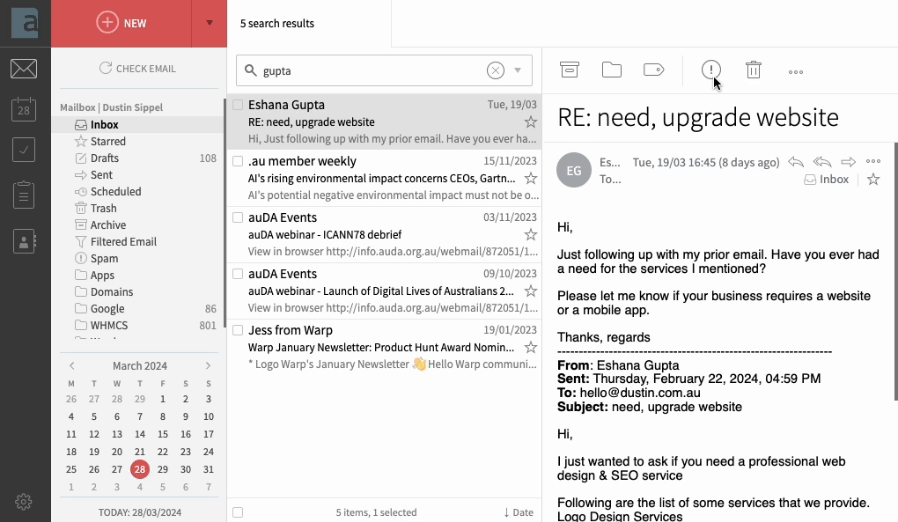To adjust email SPAM filter settings first login to webmail.
Once logged in, click the settings (gear) icon at the bottom left of the webmail interface and click "Settings".
Select the "AntiSpam" tab. Under "Spam thresholds" heading, adjust the sliders:
- "Move to Spam all messages having the Spam probability over" setting a lower value makes detection more sensitive. Messages over this value will be placed in your SPAM folder.
- "Delete all messages having the Spam probability over" setting a lower value means all messages exceeding this value are automatically deleted. Adjust this setting with caution!
Important note: in order for the server-side SPAM filter to "train" itself more accurately, messages must be marked as SPAM from within webmail.
To do this, login to webmail, select a message you wish to flag as SPAM then click the exclamation (!) button in toolbar (see video below for more detail).
Repeat this process for each message you want to flag. You don't have to complete this process for every message, just a few will help train the filter.